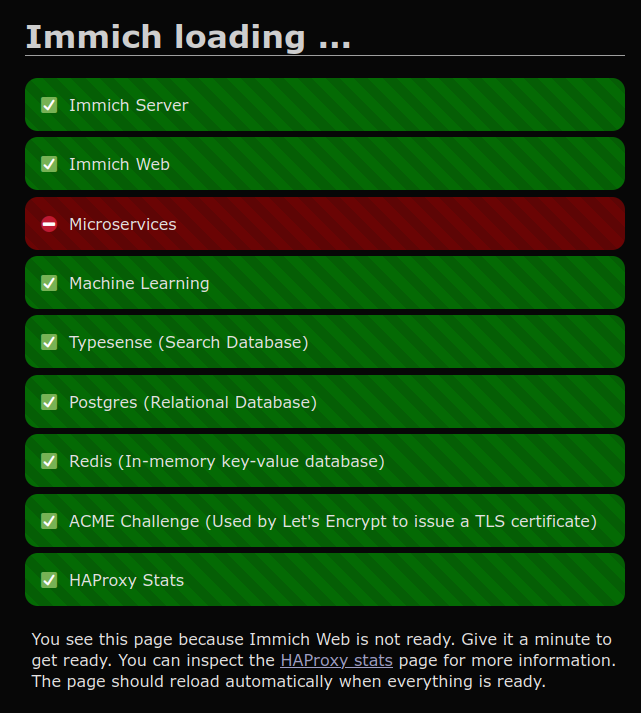HAProxy
You can inspect the HAProxy statistics and status page by navigating to /haproxy on your Immich instance (e.g., http://your.domain.name/haproxy). This page can be useful for troubleshooting or getting an overview of the installation's operational status. The HAProxy configuration file used by Immich Distribution can be inspected here.
Enable https frontend
sudo snap set immich-distribution https-enabled="true"
The command above enables the TLS frontend in HAProxy. This is automatically enabled if you configure HTTPS with Let's Encrypt.
Disable HTTP
sudo snap set immich-distribution http-enabled="false"
The command above disables the HTTP frontend in HAProxy, forcing all traffic to use HTTPS. Important: You must first enable and verify that HTTPS is working properly before disabling HTTP. The HTTP frontend is required for the initial Let's Encrypt certificate acquisition process (HTTP-01 challenge). Only disable HTTP after you have successfully obtained your certificates and confirmed that HTTPS access is functioning correctly.
Change port numbers
By default, HAProxy listens on *:80 (all network interfaces, TCP port 80) for HTTP traffic, and *:443 for HTTPS traffic if enabled. If you need to change these default ports (e.g., if they are already in use by another service), you can update the following configuration keys:
sudo snap set immich-distribution haproxy-http-bind="*:8880"
sudo snap set immich-distribution haproxy-https-bind="*:4443"
Loading screen
The loading screen shown when Immich services are starting or down uses HAProxy statistics to display its information.